Create impactful visuals to communicate the critical details of a scene
Easily Create Incident Reconstructions, renderings, animations, fly throughs and courtroom exhibits
Move fluidly between 2D and 3D environments. Map360 Standard builds on the Sketch edition and also supports total station data, GPS/GNSS data, and projects directly from EVR or Leica Captivate. Full 3D capabilities and analysis tools are included for basic to complex scenes.
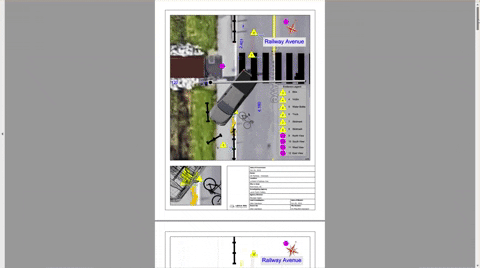
WHAT EQUIPMENT DO YOU HAVE?
Map360 Standard provides a mid-level solution that allows you to take full advantage of scene data from total stations, scanners and drones.
Sketch to Standard
Turn a 2D Sketch Into an Array of 3D Deliverables
Map360 Standard builds on the Sketch edition, turning the 2D sketch into an array of 3D deliverables. Compatibility between editions allows seamless transition between 2D and 3D environments. Standard supports total station data, GPS/GNSS data, and projects directly from EVR and Leica Captivate. The full 3D capabilities and all analysis tools are included to produce a range of deliverables for basic to complex scenes.
The Process
Step 1
Open Map360 Sketch 2D drawing.
Step 2
Switch from 2D to 3D and improve the visuals of the scene.
Step 3
Inspect the 3D elements scene in 3D view.
Step 4
Create 3D deliverables to better communicate the scene.
Visualize the Scene
View the Scene from Various Perspectives
Navigate through a 3D scene with intuitive controls and visualize the scene from various perspectives. Cameras provide specific views of the scene that you can
return to as needed, including a witness view. Corroborate or disprove witness statements about what they could or could not see during an incident. Use the measured scene data to render the scene and provide a realistic view.
The Process
Step 1
Explore the 3D scene with the orbit feature to obtain a view of the scene. Save a camera at the current view and give it a name.
Step 2
Insert a camera from the witness perspective. Rename the camera and adjust the position of the camera from the properties panel.
Step 3
Insert a camera at the shooter position. Use the properties panel again to further position the camera. Preview the camera to ensure the correct view is established. Use panorama to look around.
Step 4
Insert a camera from the clerk position at ground level. From the properties panel, switch the static camera to Witness and enter the height.
Step 5
Use the walk or fly tools to move fluidly through the scene. Adjust the visual styles to render the appearance of objects and provide a realistic view.
3D Models
Visually Communicate Objects at the Scene with Realistic 3D Models
Map360 includes a large collection of 2D and 3D models in the symbol librarian. Visually communicate the measured objects at the scene with realistic 3D models of vehicles, furniture, weapons, and much more. Easily adjust the orientation and position of various objects in the drawing with interactive controls. The library continues to grow and include highly detailed 3D models, but custom models or additional models from external sources can also be imported and used within Map360.
The Process
Step 1
Add a 3D realistic symbol to the scene using the symbol librarian.
Step 2
Take advantage of external symbols by downloading the collada file.
Step 3
Easily import external symbols into Map360 Standard.
Step 4
Quickly and accurately place your 3D symbols at the scene.
EVR / AutoMap
Quickly and Accurately Capture Scene Data and View the Measurements at the Scene
Evidence Recorder is a data collection software to quickly and accurately capture scene data and view the measurements at the scene. Maximize efficiency with the AutoMap file, using commonly used descriptions to connect measured points with linework. A symbol linked to a description will automatically insert at the correct location in the drawing. Create accurate and compelling diagrams in minutes by importing the scene measurements and line work into Map360, including your photos and written and audio notes.
The Process
Step 1
Import your project into Map360 Standard from Leica Evidence Recorder.
Step 2
After importing your project, Map360 Standard will automatically draw road lines and points.
Step 3
Assign a symbol to an entry to streamline common visuals.
Step 4
Use the quick align function to adjust symbols accurately in your scene.
What's Next?
We have many options depending on your familiarity with Map360 Standard. Jump in with a 30-day demo or take a free 20-minute course to see if Map360 is the right fit for your agency. Have any questions? Please contact us!



